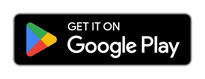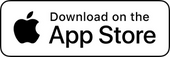GUIDE
EASY 3 STEP INSTALLATION PROCESS

STEP 1
Locate the OBD port: The OBD port is usually located beneath the steering wheel to the left of the driver's side. It's a small, rectangular-shaped connector that is typically black or gray. If you can't find it, you can search on google "Where's the OBD port in CAR MODEL?"
STEP 1
Locate the OBD port: The OBD port is usually located beneath the steering wheel to the left of the driver's side. It's a small, rectangular-shaped connector that is typically black or gray. If you can't find it, you can search on google "Where's the OBD port in CAR MODEL?"

STEP 2
Connect the RevKing™ sensor: Insert the RevKing™ device into the OBD port until it clicks into place. Make sure the sensor is securely connected, but avoid forcing it or applying excessive pressure.

STEP 3
Download the RevHeadz app on your phone and connect your phone with our RevKing™ device via bluetooth.
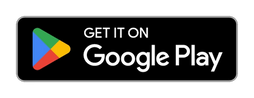
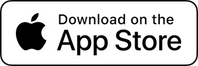
STEP 3
Download the RevHeadz app on your phone and connect your phone with our RevKing™ device via bluetooth.
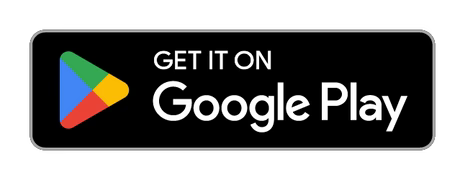
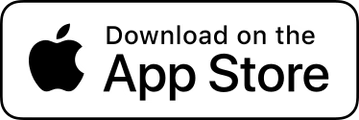
APPLICATION SET-UP
A Quick Walkthrough In The RevHeadz App

Click here to connect the RevKing™ device with the application.
Change the setting depending on your vehicle's RPM for a more realistic experience.


Change the setting depending on your vehicle's RPM for a more realistic experience.

Click connect via bluetooth and you are all set!
TIPS FOR BETTER EXPERIENCE
Bluetooth can cause a delay in car audio because it uses a wireless connection that relies on encoding and decoding signals, which takes time. This delay can result in an annoying lag between the sound produced by the car's speakers and the audio playing on the phone.
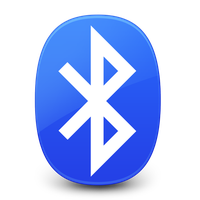

To avoid this delay and ensure a better audio experience, it's recommended to use an AUX cable to connect the device directly to the car's audio system. This allows for a faster and more stable connection, with no delays or interruptions. You should experience a 100-200ms delay which is considered as zero lag connection.
To avoid this delay and ensure a better audio experience, it's recommended to use an AUX cable to connect the device directly to the car's audio system. This allows for a faster and more stable connection, with no delays or interruptions.

OTHER USEFUL APPS
Diagnostics
RevKing™ also works as a normal OBD2 scanner. Use it with any scanner app to diagnose your car, read/clear error codes, and much more.

Car Scanner
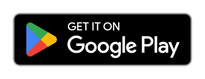
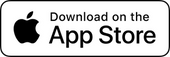

EOBD Facile